How to Use Instagram: A Beginner's Guide to Mastering the Platform
Last Update:
13 mins
Dive into the essentials of Instagram with our guide, designed to help beginners navigate, engage, and thrive on this dynamic social media platform.
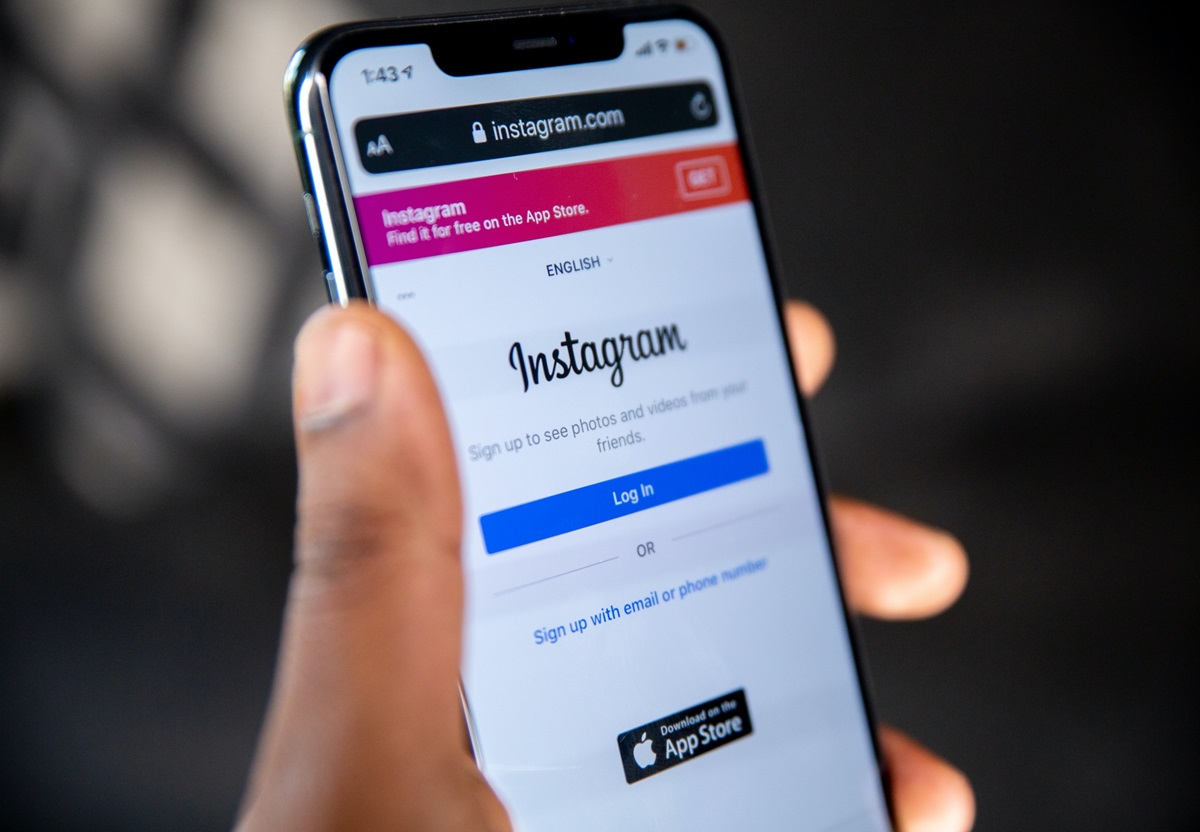
Instagram is a social media platform that has revolutionized the way people share images and videos with the world. As a beginner, navigating through its various features might seem daunting, but it's designed with user-friendliness in mind. Accessible through both a desktop interface and a mobile app available on the App Store for iPhone users and Google Play Store for Android users, Instagram allows you to create a personal or business profile to start sharing your moments.
Creating an account on Instagram is straightforward. You can sign up using your email or phone number, or alternatively, for an even quicker start, you can log in with your Facebook account if you have one. Once you've signed up, you can personalize your profile with a bio and a profile picture, and then you're ready to post your first photo or video. Remember, Instagram is not just a platform for sharing; it’s also a community. Following friends, family, and accounts that interest you, is a significant part of the experience.
As you begin your journey on Instagram, keep in mind the platform's dual nature: it's a space for both personal expression and brand growth. With features like stories, live video, and the recently introduced Reels, you have numerous ways to create content that can resonate with your audience. The platform continuously evolves, adding new functionalities that keep the Instagram experience fresh and engaging for users worldwide.
What Is Instagram Used For?
Instagram is a versatile platform, offering a variety of ways for you to engage with content and connect with others. Here's a breakdown of its primary uses:
Sharing Photos and Videos: You can post your images and videos to your profile or share them more transiently through 'Stories' which last 24 hours.
Connecting with Friends and Family: Follow accounts to keep up to date with their posts, and use the direct messaging feature to chat.
Discovering New Interests: Explore pages and hashtags provide a gateway to new hobbies, ideas, and communities.
Following Public Figures: Keep tabs on your favorite celebrities, athletes, and influencers to see their latest updates.
Business Promotion: Businesses use Instagram to showcase products, engage with customers, and advertise their brand.
| Content Type | Purpose |
|---|---|
| Posts & Stories | Share life updates, and artistic work |
| Direct Messages (DMs) | Private conversation and networking |
| IGTV | Share longer-form videos |
| Reels | Participate in challenges and trends |
Interactive Engagement: Like, comment, and participate in trends to be part of the community.
Exploring User-Generated Content: Find a wealth of content catered to your interests from the global community.
Building Your Personal Brand: Network and showcase your skills or services to grow a following that aligns with your personal or professional brand.
Current Events and Trends: Stay informed with real-time updates on worldwide happenings or viral trends.
Remember, you can tailor your Instagram experience to your preferences through who you follow, the content you create, and the communities you engage with.
Tips To Use Your Instagram Account
Maximizing your Instagram presence involves more than simply posting photos. From engagement strategies to content discovery, this comprehensive guide will equip you with the tips necessary to use Instagram effectively.
Sharing Photos And Videos
To share photos and videos, tap the "+" icon at the bottom of your Instagram app. Choose content from your camera roll or gallery, or capture the moment using Instagram's in-app camera. High-quality images and well-edited videos typically garner more engagement.
Connecting With Friends And Family
To connect with friends and family, use the 'Find People to Follow' feature or sync your Facebook contacts. Engage with their content through likes and comments to maintain an active relationship within the platform.
Discovering New Interests
Utilize the Explore page and relevant hashtags to discover new interests. Tap the magnifying glass icon to search and explore content related to your hobbies, passions, or any new topics you're curious about.
Following Celebrities And Influencers
To follow celebrities and influencers, search for their profile or find them through suggestions. Keep an eye on your feed for their latest updates, and engage with their posts to stay connected.
Promoting Businesses And Products
If you're promoting businesses or products, set up a Business Account for access to insights and advertising tools. Use high-quality photos, compelling captions, and appropriate hashtags for reach. Tagging products in your posts can also enhance shopping experiences for your followers.
Messaging And Chatting
For messaging and chatting, use Instagram's Direct Messages (DM) feature. Tap the paper airplane icon in the top right of your feed to send private texts, photos, videos, or to start a group chat.
Posting Stories And Highlights
Stories offer temporary 24-hour content, ideal for daily updates. For lasting presence, add Stories to Highlights on your profile. They allow you to categorize memories and experiences prominently on your profile.
Liking And Commenting On Posts
To engage with the community, like and comment on posts. Double-tap a photo or tap the heart icon to like, and use the comment section to share your thoughts or start a conversation.
Participating In Challenges And Trends
Stay relevant by participating in challenges and trends. Look for current hashtags and themes on the Explore page and create content that aligns with these movements to engage with a broader audience.
Exploring User-Generated Content
Engage with and share user-generated content; it helps build community ties and can provide inspiration. Always credit the original creator when resharing their content.
Networking And Building A Personal Brand
Use a consistent username and aesthetic for your profile to build a recognizable personal brand. Engage with others in your niche to expand your network and reach a wider audience.
Showcasing Artistic And Creative Work
Instagram serves as a digital portfolio for artists. Use high-resolution images and videos to showcase your work. Utilize the right hashtags to draw the attention of art enthusiasts and potential clients.
Keeping Up With Current Events
Follow news platforms and use topical hashtags to keep up with current events. Sharing relevant content on your Stories or feed can keep your profile timely and informative.
Sharing Daily Life Updates
Regularly post Stories to keep your followers updated with your daily activities. This maintains your visibility on the platform and encourages consistent engagement from your audience.
Finding Inspiration And Ideas
Use Instagram's vast network to find inspiration and ideas. Follow accounts that align with your interests, and create saved collections of posts that spark creativity or provide innovative insights.
How Do I Create An Instagram Account?
Creating an Instagram account is a straightforward process. Here's how you can get started:
Step 1: Download the App or Visit the Website
- App Store (iOS): Search for Instagram and click 'Get'.
- Google Play Store (Android): Search for Instagram and tap 'Install'.
- Alternatively, visit Instagram.com on your desktop browser.
Step 2: Sign Up
- On the app: Tap 'Sign Up With Email or Phone Number'.
- On desktop: Click 'Sign up' and enter your email address or phone number.
You must be at least 13 years old to create an Instagram account.
Step 3: Enter Your Details
- Provide a valid email address or phone number.
- Choose a username that represents you or your brand.
- Set a secure password.
Step 4: Set Up Your Profile
- Fill in your profile information and add a profile picture.
- Connect to Facebook to find friends already on Instagram.
Step 5: Start Exploring
- Follow friends, celebrities, or brands.
- Begin sharing your photos and videos.
Remember to verify your email address or phone number if prompted to complete the setup of your new Instagram account. Enjoy connecting with people around the world as you share and capture moments.
What Are Instagram Stories?
Instagram Stories are a feature within the Instagram app that allows you to share photos and videos that disappear after 24 hours. Unlike your main Instagram feed, Stories are more ephemeral and are designed to allow for more spontaneous and temporary content.
Creating a Story
To create a Story:
- Swipe right from your Instagram home screen or tap the camera icon in the top left corner.
- Capture a photo or video, or choose one from your gallery.
- Enhance your Story with filters, music, text, and other creative elements.
Features of Stories
- Photos and Videos: You can upload content in a variety of formats, including boomerangs, superzooms, or live video.
- Filters and Effects: Instagram provides a range of filters that can enhance your photos or videos.
- Music: Add music to your Stories by selecting from a library of thousands of songs.
- Interactivity: Polls, question boxes, and quizzes can be added to increase interaction with your audience.
Viewing Stories
To view someone's Story, tap on their profile picture with a colorful ring around it. Stories appear at the top of your feed, and you can tap to go forward or backward, or swipe to jump to another person's Story.
Privacy
- If your account is public, anyone can see your Stories.
- If you have a private account, only your followers can view them.
Remember, Stories offer a unique way to share moments that may not fit into the more curated aesthetic of your main Instagram feed.

How Can I Upload A Photo Or Video On Instagram?
Uploading a photo or video to Instagram is a straightforward process. Here's how you can share your moments on the app:
Uploading a Photo or Video:
-
Open the App: Launch the Instagram app on your smartphone. If you’re on a desktop, navigate to the Instagram website.
-
Access the Upload Feature: Tap the + (plus sign) icon at the bottom center of your screen on the app, or the + on your computer.
-
Select Your Content:
- Photo: Choose an existing photo from your gallery or take a new one.
- Video: Select a pre-recorded video or record a new one right through the app.
-
Edit Your Content:
- Apply filters or adjust the settings if desired.
- Crop the photo or clip the video to your preference.
-
Add a Caption: Type in a caption to give context to your post. You can also include hashtags or tag friends.
-
Share Your Post: Once you're satisfied with your content and caption, tap "Share" to post it on your Instagram feed.
Remember, the maximum video length for feed posts is 60 seconds. For longer videos, consider using IGTV. Be mindful of Instagram's community guidelines to ensure your content is appropriate for the platform.
How Do I Edit My Instagram Profile?
To personalize your Instagram experience and let others know about you, editing your profile is essential. Starting with the basics, you can change your profile picture, name, username, and bio, which is limited to 150 characters.
Updating Profile Information:
- Profile Picture: Tap your current profile picture and select a new photo from your gallery or take a fresh picture.
- Name & Username: Click 'Edit Profile' and type your desired name and username into the appropriate fields.
- Bio: Use the bio section to share a brief personal or business bio or to highlight new content.
To edit your Instagram profile:
- Go to your profile by tapping your profile icon at the bottom right.
- Tap 'Edit Profile' right above your photo grid.
- Make your changes in the relevant fields. Here's where you can add information like:
- Website: Include a link to your website or a page you want to direct your followers to.
- Email: Update your contact details for enquiries.
Remember to tap 'Done' or 'Submit' (depending on whether you're on mobile or desktop) to save the changes. Your edits will immediately reflect on your profile.
Making Your Account Private: To make your account private, so only approved followers can see your photos and stories:
- Go into 'Settings'.
- Tap 'Privacy' and switch on 'Private Account'.
Keep your profile up-to-date to reflect your individuality or brand personality, which can encourage more meaningful interactions with your audience.
What is the Explore Page on Instagram?
The Explore Page on Instagram is a dynamic feature designed to help you discover new content and accounts that align with your interests. This page is tailored to your individual activity on Instagram, showing a blend of photos, videos, Reels, and Stories you might find engaging.
How It Works:
When you tap the magnifying glass icon on the app, you're taken to the Explore Page. Here's what you'll encounter:
- Curated Content: Unlike your main feed, the Explore Page doesn't limit itself to just who you follow. It presents a wider array of posts from various Instagram users.
- Relevance: The selection is not random; it's based on what types of posts you've liked, saved, or commented on, alongside your following list.
Content Variety: The page consists of:
- Photos & Videos: Individual posts that may catch your interest.
- Stories: Brief content snippets that offer a glimpse into different users' daily activities.
- Reels: Short, entertaining videos that often follow trends or challenges.
- IGTV: Longer-form video content for more in-depth viewing sessions.
Finding New Interests: Discover accounts that align with your hobbies or passions without actively searching for them. It's a resourceful tool for expanding your network and engaging with the Instagram community on a broader scale. через Remember, content changes frequently, so there's always something new to discover with each visit.
How Can I Follow Someone on Instagram?
To follow someone on Instagram, you need to locate their profile. Here’s a step-by-step process to help you do this:
-
Open the Instagram app. Tap the Instagram icon, which resembles a camera, on your phone. Log in if necessary.
-
Navigate to the search tab. Tap the magnifying glass icon at the bottom of the screen.
-
Search for the person. Type the name or username of the individual you want to follow in the search bar at the top of the screen. As you type, Instagram will display a list of profiles that match your search query.
-
Select the correct profile. Once you find the person’s profile, tap it to open their Instagram page.
-
Follow the profile. Tap the "Follow" button located near the top of their profile.
If you want to follow someone you recently met or have been suggested by Instagram:
- Discover People: In the options available, select "Discover People," and a list of recommended profiles will appear. Next to the person's name, tap "Follow" to start following them.
For following from a PC:
- Instagram's Website: Visit Instagram.com on your computer browser, log in with your credentials, and search for the individual in the search bar. Once on their profile, click "Follow."
Remember, when you follow someone, you will see their posts in your feed. They might also receive a notification depending on their privacy settings. If the account is private, they will have to approve your follow request before you can see their content.
How Do I Like and Comment on Posts?
Liking a Post To like a post on Instagram, you have two options:
- Double-tap on the photo or video you wish to like.
- Tap the heart icon beneath the post.
Once liked, the heart icon will turn red, indicating your appreciation.
Unliking a Post If you accidentally like a post or change your mind:
- Simply tap the red heart icon again to unlike.
Commenting on a Post To comment on a post:
- Navigate to the post you want to comment on.
- Tap the speech bubble icon or the comment field directly.
- Type your comment.
- Press Post to share your comment publicly.
To mention someone in your comment:
- Type @ followed by their username (e.g., @username). They will receive a notification of your mention.
Editing or Deleting a Comment If you've made a mistake in your comment:
- Swipe left on the comment (iOS) or tap and hold (Android).
- Select either the edit option to modify or the trash icon to delete your comment.
Managing Comments on Your Posts You can delete any comments on your own posts by following the same procedure. Remember that engaging with other users' content through likes and comments can increase interaction on your profile.
How Can I Set my Instagram Account to Private?
To ensure only approved followers can view your Instagram content, setting your account to private is a wise choice. Follow these steps:
-
Open your Instagram application. Ensure you're logged into your account.
-
Tap the profile icon at the bottom right of your screen to view your profile.
-
On your profile, tap the Menu (three lines in the top right corner).
-
Choose Settings, represented by a gear icon.
-
Navigate to Privacy; this is typically found with a lock icon.
-
Look for the Account Privacy section.
-
Here, you will find a Private Account option with a toggle switch.
- To make your account private, move the toggle to the On position.
- A confirmation message may appear, and you must select Yes to confirm your decision.
Once you have set your account to private, anyone who wants to see your posts, stories, or follow you will need to send a follow request, which you can then approve or deny. Your existing followers will not be affected by this change.
Note: If you have a business account, you cannot set your account to private. You must switch your account to a personal profile first, which you can do in the Account section within Settings.
Wrapping Up
With the basics of Instagram in your toolkit, you're now poised to join the dynamic community of over a billion users. Remember, starting with Instagram is just the beginning:
- Create your Profile: Personalize your account for the best experience.
- Explore and Follow: Find friends, brands, and celebrities. Interact with their content to make your feed more engaging.
- Share Content: Post photos and videos. Use filters and editing tools to add a creative touch.
- Engage: Don't hesitate to like, comment, and share posts. Interaction is key to community building.
Remember to review privacy settings to ensure a comfortable level of sharing. Explore the app's features at your own pace and watch your proficiency grow.
For any issues:
- Visit Instagram Help Center
- Reach out to the Instagram community via forums
Practice and patience will enhance your Instagram journey. Continue to learn and adapt as the platform evolves.
